Follow these instructions to build the Mirobot chassis.
The parts
You should already have soldered together the PCB. Now it's time to put the chassis together. The chassis is made out of the six panels shown below. To help you figure out which piece is which look for the dots (like a dice) on each panel that number them.
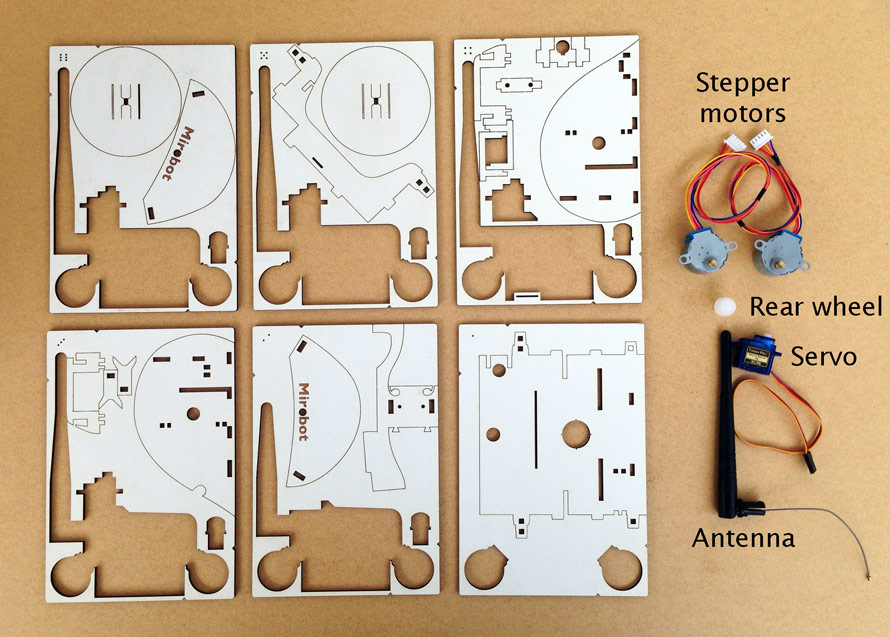
You'll also need the parts that were left in the pink bag from the PCB build.
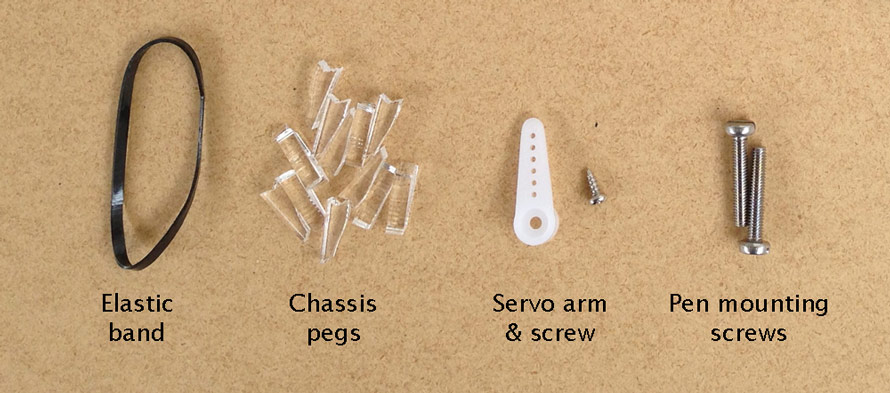
The elastic bands that are used to hold the panels together are the same as the one used to hold the pen in place so keep these as spares.

Step one
You should already have powered up the servo at the end of the PCB build instructions which gets it into the correct "up" position. Attach the one sided lever to the servo as shown and screw it on with the small screw. Make sure it is aligned exactly like in the picture.

Step two
Place the blue servo on the chassis base (on panel 1) with its cable to the edge and slot the two U shaped servo mounts (on panel 4) over the servo on either side of the plastic plates. They should slot into the holes on the base.

Step three
Place the bulkhead (on panel 5) in position over the servo. Once you have done this, put this assembly to one side for a moment.

Step four
Find the right stepper motor bracket (on panel 3) and put the motor into it as shown in the picture. Make sure that the bracket goes through the two screw holes on the motor. Wind the cable once around it which will help keep the cable tidy but also helps to stop it falling out while you're building it. The cable should go through the bottom hole first, then loop around the motor and go through the top hole.
Once you have done this, slot it into the right side piece (on panel 3) making sure that the blue part of the moor with the cables coming out of it points to the back of the robot like in this picture.

Step five
Gently slide the side of the robot on to the chassis base you prepared earlier, taking care to align it with all of the pieces sticking through it. This can sometimes get stuck - don't force it on. If it's not going on easily, make sure that all of the pieces are properly aligned with the holes.

Step six
Take three of the small pegs and push them through the small holes against the side of the robot making sure that the flat side of the peg goes against the flat side of the robot. They should push through so that you can see the peg on either side of the hole. It is best to push the two bottom pegs in from the bottom up, otherwise they can push out when you pick up the robot. It can be helpful to use something hard to push them in to make sure they hold properly.


Step seven
Push the antenna mount (on panel 4) in to the left side plate as shown in the pictures.

Step eight
Place the second stepper motor in the left side bracket (on panel 4) and put it into the left side piece (on panel 4) as shown. Wind the cable around in the same way as the first motor.

Step nine
Slide the side on to the robot as you did on the other side, again taking care to make sure all of the parts are properly aligned. Do not force it if it is not sliding on easily, it just means something is not aligned.

Step ten
Peg it on with the three pegs the same as you did for the other side.

Step eleven
Put the main part of the robot to one side now and find the pieces for the pen arm (on panels 2, 3 and 4).
Push the top pen mount through the pen arm as shown in the photo, making sure that it is facing the right way.

Step twelve
Push the long end of the adjustment plate (that has two holes in it) up through the hole in the pen mount as shown in the photo.

Step thirteen
Push the second pen mount through the pen arm pointing in the same direction as the first and slide the adjustment plate down into the second pen mount that you just put in.

Step fourteen
Place the two screws through holes in the bracket and screw them both in by the same amount.

Step fifteen
Hook the elastic band through the holes ond around the small pegs on the other side. You can hook the elastic on to the pen mounts to keep it tight until you put a pen in place.

Step sixteen
Slide one end of the pen arm into the slots in the main chassis, with the pen mounts facing inwards towards the hole in the base. Drop the other end down into place so that it sits in nicely.

Step seventeen
Clip both wheels (on panels 5 and 6) on to the metal part of the stepper motor, making sure to align them correctly. It should be a reasonably tight fit. It is best to squeeze together with your thumb on the back of the motor and your finger on the wheel as shown in the first picture.

Step eighteen
Slide the wheel covers (left wheel cover on panel 2 and right on panel 6) on to the tabs so that they cover the wheels then peg them on. There are two pieces like this and they will only go on one way with the logo facing the outside.

Step nineteen
Push the white plasic caster wheel through the hole in the back. Don't push directly on to the ball as this can damage it, push using the ridge around it.


Step twenty
Fit the antenna. This is a little fiddly but is OK if you follow this technique:
- First thread the cable through the hole and then out of the side as shown in the picture
- Make sure the cable passes through one of the slots in the base of the antenna (see picture)
- Push the base through the holes, making sure not to trap the cable
- Make sure the notch aligns properly

Step twenty-one
Turn the switch on the PCB to Off and insert batteries. Fit the PCB into the slot. It should go in upside down with the white stepper sockets at the bottom like in this picture.

Step twenty-two
Connect both stepper motors. The plugs should only be able to go in one way.

Step twenty-three
Connect the servo with the yellow cable at the right as marked on the PCB. Tuck the cable into the slots to keep it tidy as it passes along the chassis.

Step twenty-four
Click the small connector on the end of the antenna cable on to the small circular socket on the WiFi module. It's fiddly, but just get it aligned properly and push it in. Sometimes it can help to remove the WiFi module to click on the antenna and then put it back in.
Well done! You're ready to start using Mirobot. Don't forget to turn it on!


